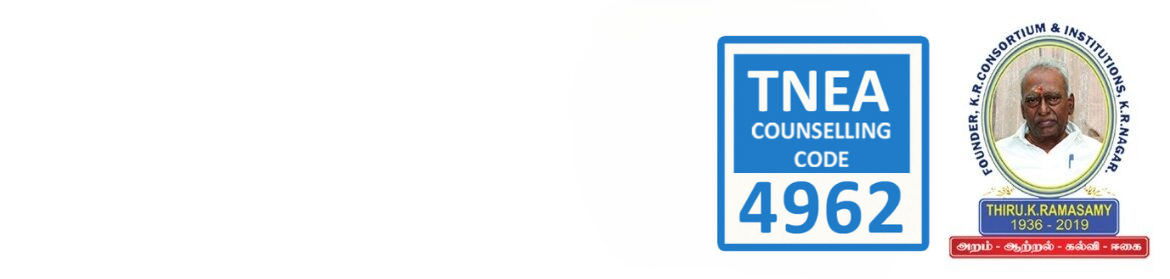NEC Central Library: e-Learning Management System Reference Guide
Open URL: http://172.16.10.104/LocalGuru/
Login process:

For faculties:
Name: Faculty ID number
Pass Word: Faculty ID number (may be changed)
For Students:
User Name: Student’s Roll number
Pass Word: Student’s Roll number (may be changed)
For downloading videos directly from LocalGuru page, please download and install Maxthon browser using the following link:
Downloading URL: http://dl.maxthon.com/online_install/mx4/mxsetup.exe
After installing the browser, load LocalGuru LAN URL in the browser. Beside the video player, you will have the save option, which allows you to download the particular video lecture to your local drives.
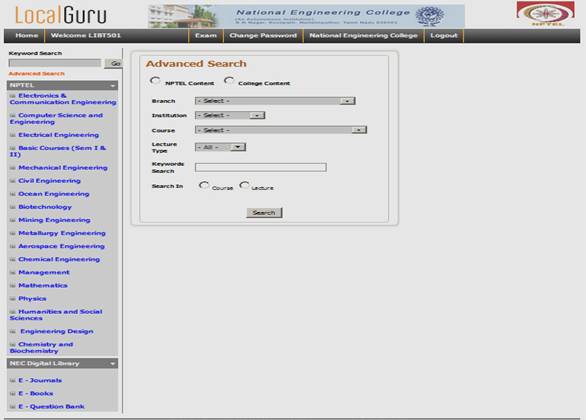
e-Journals: Science Direct
ScienceDirect is a full-text database which contains over 2,500 full-text journals and some books in sciences and other disciplines such as accountancy, management, social sciences and arts & humanities. Full text access is available to the majority of these titles from 1995 onwards and abstracts (summaries) of articles prior to that date. Some subject areas have access prior to 1995.
How do I access ScienceDirect?
Go to the URL http://172.16.10.104/LocalGuru/
Enter your Username and Password
Scroll down and Click on e-Journals
Scroll down to ScienceDirect and click on the link
Once you are logged in, you will see this message on the right hand side of the screen:

How do I search ScienceDirect?
Quick Search
Enter your search term(s) in the search boxes on the ScienceDirect home page. This is useful for simple searches or finding a known article.
Click on the Search button
Advanced Search
Advanced Search gives you the options to search in particular field (e.g. title, author name) and also to restrict your results by date and/or and provide full-text access.
1. Click on the Advanced Search link
2. Enter your search term(s) in the search boxes
3. Select an appropriate field to search (e.g. All Fields, Title, Author, etc.)
4. To see only those articles to which we have full text access, check the boxes next to Subscribed Publications and Open Access Articles
5. Select All Years or choose the range of years to search e.g. 2000 – present
6. Click on Search
Your Results
A list of references which contain your search terms will then be displayed, in Relevance order. Change to Date to see the most recent articles first. You can also refine your list of results by year, publication titles, topic or content type on the left hand side.
Full text or just the abstract?
1. PDF under an article record means you can download the full text and the size of the file is in brackets.
2. Purchase PDF under an article record means only the abstract is available via ScienceDirect. [You don’t have to purchase it from ScienceDirect, or you can visit other libraries or use interlibrary loan service or contact Librarian].
Saving the PDFs
To save many PDFs in one go, check the boxes next to the ones you want and click on
Export Citations
This link enables you to download references into bibliographic management packages such as EndNote or Mendeley, or save the references, abstracts and links to the ScienceDirect record as a text file. Check the boxes next to the references and click
Some Search Hints
1. You are searching the full text of articles when you search ScienceDirect, so you may find that you get some irrelevant results where your search terms have only been mentioned in passing. Try focusing the search by using the Advanced Search and restricting to the Abstract, Title, Keyword option, or just to Title.
2. Use AND and OR to link words/phrases e.g. climate change OR global warming or use the separate boxes in Advanced Search.
3. Wildcards: use * in the middle of a word for a single character e.g. behavio*r (will pick up both the UK and US spellings of the word) or use * at the end of a word for different word endings e.g. genet* (will pick up genetic, genetics, genetically, etc.).
4. The Recommended Articles link (in the full display – click on the article title to see this) will retrieve other articles read recently by users who have read the article you are looking at.
Browsing ScienceDirect
The Browse Publications by Subject option allows you to browse journal titles alphabetically, or by broad subject area (e.g. Biochemistry, Genetics and Molecular Biology; Environmental Science etc.). You can see a list of the titles we subscribe, and in that subject area by changing the drop down menu to Full Text Access. Clicking on a title will retrieve a list of available volumes/issues. Clicking on an issue will retrieve a table of contents for that issue.
Keep Up To Date – Email Alert / RSS Feed Options
The alerting features are available by registering for a personal username and password for ScienceDirect. If you are not already registered, it will prompt to register when you select an alert link.
Search Alerts: When you have carried out a search, you can click on save search alert in order to re-run your search on a regular basis (monthly, weekly, daily) and receive an email alert if any new articles matching your search terms have been added to the ScienceDirect database. You can also set up an RSS feed by clicking on the RSS link.
Further Help
Online help and search tips are available within ScienceDirect (click on Help in the top right hand corner) or contact the Librarian
User guides and online tutorials are available at www.info.sciverse.com/sciencedirect/using and there is a series of YouTube videos on searching ScienceDirect at www.youtube.com/user/ScienceDirectTV
List of subscribed Science Direct Journals:
e-Journals: IEEE (ASPP)
Our Institution subscribes IEEE All-Society Periodicals Package (ASPP), brought to you via the IEEE Xplore digital library, and provide online access to the IEEE core collection of engineering, electronics, and computer science periodicals.
1.169 online IEEE Society – sponsored Journals, Magazines and Transactions
2.A backfile to 2005
3.Fast, custom search interface with facets, save searches, e-mail alerts, RSS feeds and more
Go to the URL http://172.16.10.104/LocalGuru/
Enter your Username and Password
Click on e-Journals
Oval Callout: Our College name is displayedScroll down to IEEE Xplore digital library and click on the link
Once you are logged in, you will see this screen shot:

Please logout from the site after downloading.